LiveUSB Finance image with OpenBSD - carry your financial apps on a memory stick
What is LiveUSB-Finance?
It is trivial to a create a bootable USB stick with OpenBSD. I wanted to create one and realized that this will be of general use for anyone who likes a UNIX USB memory stick that they can carry with them on a keychain. This distribution focus on office productivity and financial applications.
You can now purchase a preloaded LiveUSB flashdrive from
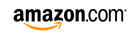 for just 49.95$
for just 49.95$
If you wish to have LiveCD/LiveDVD instead, please refer to our other LiveCD-Finance project on sourceforge!
This USB image shall not touch your hard disk in any way. All the operations are done in the USB stick and main memory. Nothing will be written to your MBR or boot loaders!
Please make your choice, download and enjoy!
Quick Download links
How to create your own LiveUSB with OpenBSD?
Really easy. Watch out. Everything is done with qemu by Fabrice Bellard. Just install that package and blindly follow the instructions below.
# qemu-img create liveusb-finance.img 1000000
# qemu-system-x86_64-system-x86_64 -hda liveusb-finance.img -cdrom install54.iso
That is it! You are ready to dd(1) now. See below.
Creating a LiveCD is more work because you need a read only OS. No such issue with writeable USB memory sticks.
To enable mplayer menu while playing a video, please left click the mouse on the video. Enjoy mplayer menus!
You can login as user live and password live123 The root password is openbsd1729.
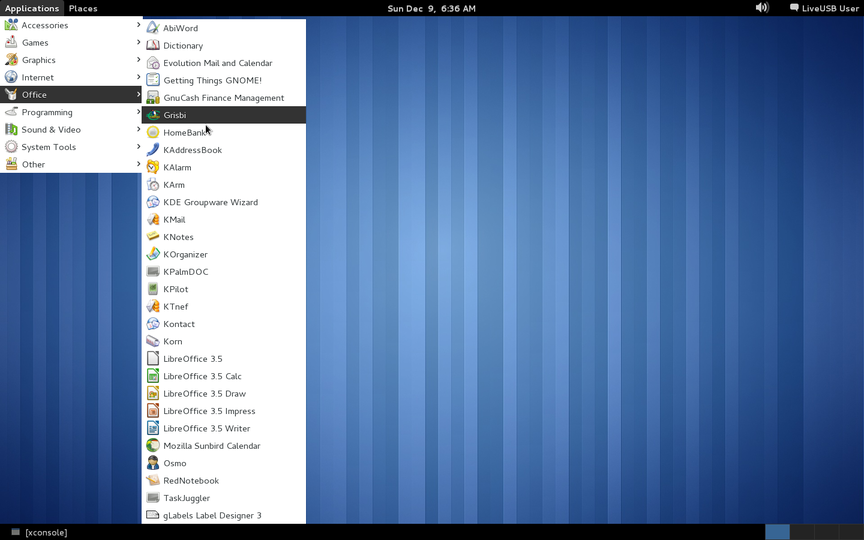
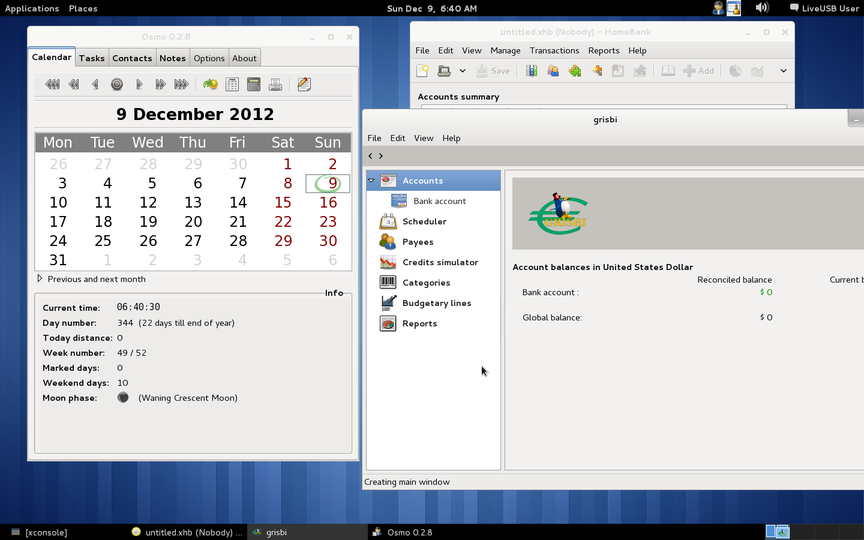
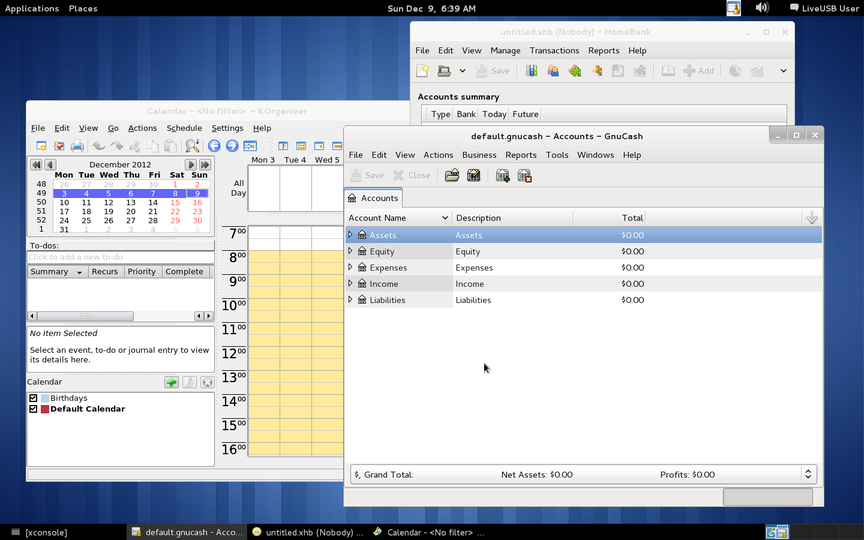
These LiveUSB images are based on 5.4 release of OpenBSD made on November 1, 2013.
The following packages are installed for finance applications.
ImageMagick-6.7.7.7p2 image processing tools abiword-2.8.6p7 free cross-platform WYSIWYG word processor bruce-1.2.1p4 Python-based presentation tool calcurse-2.9.2v0 text-based calendar and scheduling application colorls-5.3 ls that can use color to display file attributes curl-7.26.0p3 get files from FTP, Gopher, HTTP or HTTPS servers devtodo-0.1.20p1 reminder/task program aimed at developers entomologist-0.6p4 bug tracker client fet-5.14.1p2 automatically create timetables ffmpeg-20130319 audio/video converter and streamer figlet-2.2.5 generates ASCII banner art firefox-22.0 Mozilla web browser glabels-3.0.1p4 labels and business card designer gnome-3.8.3p0 GNOME desktop meta-package (base installation) gnome-backgrounds-3.8.1 wallpapers for GNOME gnome-color-manager-3.8.2p0 color profile manager for GNOME gnome-colors-icon-theme-5.5.1p5 complete, multi-colored suite of icons gnome-common-3.6.0 common automake macros for GNOME gnome-contacts-3.8.3 contacts manager for GNOME gnome-control-center-3.8.3p5 GNOME control center gnome-desktop-3.8.3p1 components for the GNOME desktop gnome-devel-docs-3.8.1 developer documentation for GNOME gnome-doc-utils-0.20.10p1 collection of documentation utilities for the GNOME project gnome-icon-theme-3.8.2 base icon theme for GNOME gnome-icon-theme-extras-3.6.2p0 extra icons for GNOME gnome-icon-theme-symbolic-3.8.3 base icon theme extension for special UI contexts gnome-keyring-3.8.2p1 password agent for the GNOME project gnome-mastermind-0.3.1p8 Mastermind clone reflexion game gnome-menus-3.8.0 implementation of the FreeDesktop Desktop Menu Spec gnome-mime-data-2.18.0p6 MIME and application database for GNOME gnome-mplayer-1.0.8p2 GTK+/GNOME frontend for MPlayer gnome-online-accounts-3.8.2p1 interfaces for interacting with online accounts gnome-power-manager-3.8.2p0 GNOME power manager gnome-session-3.8.2.1p3 GNOME session gnome-settings-daemon-3.8.4 GNOME settings daemon gnome-terminal-3.8.4 GNOME terminal gnome-themes-standard-3.8.1p0 standard GNOME themes gnome-tweak-tool-3.8.1 tweak hidden GTK/GNOME settings gnome-user-docs-3.8.2 general user documentation for GNOME gnome-vfs2-2.24.4p8 GNOME Virtual File System gnomebaker-0.6.4p21 CD/DVD authoring application for GNOME gnucash-2.4.11p3 personal and small-business financial-accounting software googlecl-0.9.13p1 command-line interface to Google services grisbi-0.8.9p0 personal accounting application gtg-0.2.9p0 GTD organizer for GNOME homebank-4.4p3 personal accounting application impressive-0.10.2p6 stylish PDF presentation generator ledger-2.6.3p2 command line double-entry accounting ledger lftp-4.4.5 shell-like command line ftp and sftp client libreoffice-4.0.4.2v0 multi-platform productivity suite mplayer-20130214p4 movie player supporting many formats mutt-1.5.21p4v0-sasl tty-based e-mail client, development version ncftp-3.2.5 ftp replacement with advanced user interface osd_clock-0.5p2 xosd based clock osmo-0.2.10 handy personal organizer p5-Curses-UI-0.9609 curses based user interface framework for Perl p5-CursesWidgets-1.997p3 curses(3) based terminal widgets p5-Proc-Daemon-0.14 run perl program as a daemon process p7zip-9.20.1p0 file archiver with high compression ratio pidgin-2.10.7-gtkspell multi-protocol instant messaging client postfix-2.11.20130710-sasl2 fast, secure sendmail replacement qemu-1.5.1 multi system emulator qhacc-3.4p4 qt home accounting program radicale-0.7.1 simple CalDAV calendar server rednotebook-1.7.1 diary and journal application root-tail-1.2p1 tails a given file anywhere on your X11 root window slideml-1.1.0 HTML slide generator based on SlideML socat-1.7.2.2 relay for bidirectional data transfer sunbird-1.0beta2p27v0 Mozilla calendar taskjuggler-2.4.1p7 project management tool taskwarrior-2.2.0p0 command line todo list manager thinkingrock-2.2.1p2 collecting and processing thoughts according to GTD transcode-1.1.7p3 video stream processing tools tryton-2.8.0 client of the Tryton application platform vim-7.3.850-no_x11 vi clone, many additional features vym-2.2.2 generate and manipulate maps of your thoughts wget-1.14p0 retrieve files from the web via HTTP, HTTPS and FTP when-1.1.29 simple but effective personal calendar windowmaker-0.92.0p13 window manager that emulates NEXTSTEP(tm) wmcalclock-1.25p0 wm-dockapp; calendar/clock wmdate-0.7p2 wm-dockapp; shows the current date wmmoonclock-1.27p4 wm-dockapp; shows the moon phase wmtictactoe-1.1.1p1 wm-dockapp; TicTacToe game wmtimer-2.92p4 wm-dockapp; alarm clock wmweather-2.4.3p3 wm-dockapp; weather monitor workrave-1.9.4p5 reminder program for prevention of RSI wyrd-1.4.5p0 curses calendar front-end to remind xinvest-2.6.9p6 personal finance tracking and performance tool xosd-2.2.14 displays text on your screen xquote-2.6.10p7 WWW quote retrieval tool yokadi-0.10.0p2 command-line oriented todo list system zim-0.56p0 desktop wiki
You can add/remove packages with pkg_add(1) and pkg_delete(1) commands in case my choices do not agree with yours.
Once you download the 7z image, install p7zip and unzip the USB image.
Install 7zip if not already present.
# pkg_add p7zip
Unzip the downloaded image with this command.
$ 7z e liveusb-finance.img.7z
Then verify the SHA1 checksums from the table below.
Installing LiveUSB to a USB stick on UNIX/Linux
You can burn this image to a USB stick with this command on OpenBSD
# dd if=liveusb-finance.img of=/dev/rsd0c bs=256k
Please be aware that your USB stick could be sd0 .. sdn depending upon in what order you insert into your computer.
You can burn this image to a USB stick with this command on Linux.
# dd if=liveusb-finance.img of=/dev/sdb bs=8192
Please check with dmesg and find out whether your stick is identified as sdb or sdc or whatever else.
Once you write the image you can test the USB stick without rebooting the computer with this qemu-system-x86_64 command on OpenBSD.
# qemu-system-x86_64 -usb -hda /dev/rsd0c
Once you find that things work fine you can reboot. You can do something similar on Linux and Windows too.
If you are too lazy to burn it into a USB stick you could run this off a qemu-system-x86_64 emulator.
# qemu-system-x86_64 -hda liveusb-full.img
(If you want full networking you boot with)
# qemu-system-x86_64 -net nic -net tap -hda usb-full.img
Booting resumes from this point and throws up an xdm screen. Doing this saves this fstab into the USB image. Instead you can do better by copying it and using one image for qemu and another for USB burning.
If you wish to have LiveCD/LiveDVD instead, please refer to our other LiveCD-Graphics project on sourceforge!
In fact the easiest way to use LiveUSB is by burning the ISO of the sister project LiveCD-Graphics and use the LiveUSB that it creates.
Installing LiveUSB to a USB stick on Windows OS
Should you not have access to any UNIX or Linux system you could always use this project to try out OpenBSD by burning to a USB stick from Windows using the free VMWare Player. It is a free download available for those who register on the VMWare website. You also require an ISO image of the LiveCD-OpenBSD project(see above).
Being a GUI tool I am not in a position to detail the process as a bulleted list. However I will guide you briefly and add screenshots when I get time.In case you are curious you could always drop me a mail and I shall respond(mail ID given at bottom of the page).
The idea is to connect to the USB subsystem when you create a new VM and use the downloaded LiveCD-OpenBSD ISO to boot and create a VM which is basically a hard disk image to install the ISO to.
But we instead install to the USB stick. When you create a VM in the final screen you can click at Options and add a USB controller. Then you go to the top menu and Connect to the USB stick in question.
As part of the booting process you will see that OpenBSD actually recognizes the USB stick as yet another hard disk and this happens by disconnecting the stick in the Windows host and connecting it to the OpenBSD guest(this happens automatically).
Now when you run the installer from the CD inside VMWare, you can choose the USB stick instead of the VMWare's hard disk file store as the installer shows the size of the disk to install to. This is bit tricky as my installer does not report the name of the disk. But you should not have much trouble with it. I suggest you always use a VMWare disk image as being very small(since you never use it anyway) like 1G or something and the USB stick you use will be either 4 or 8 Gigabytes. So you can always identify which disk is which from the size reported by the installer. You choose by pressing SPACE bar and then you type TAB followed by ENTER.
Here are screenshots to explain how to install LiveUSB from a Windows machine to a USB stick. If you are familiar with VMWare Player you can go the usual way till the final "Customize Hardware" button and then you have to add the USB controller. Then you can choose to install to USB stick after the CD boots.
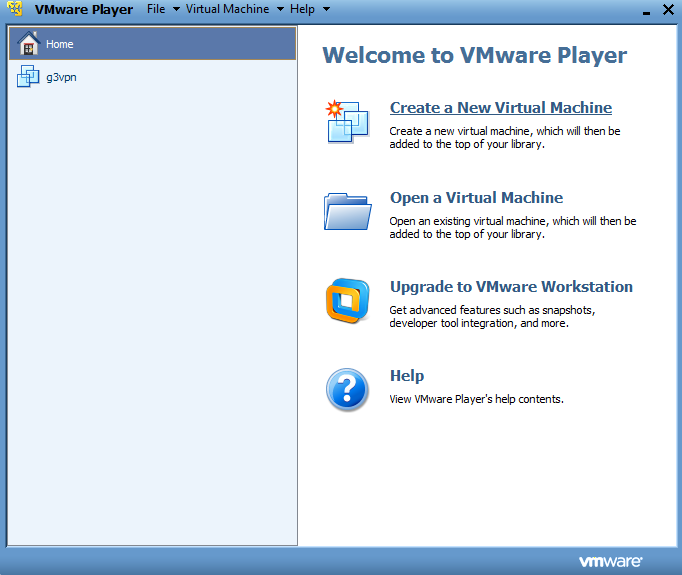
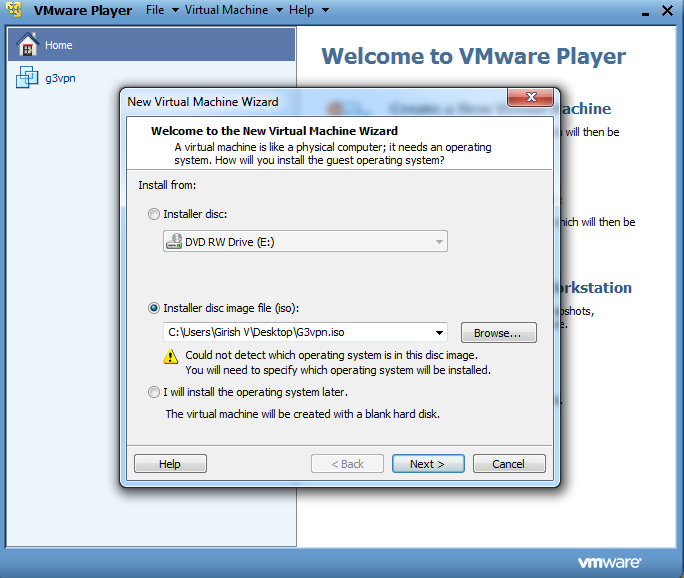
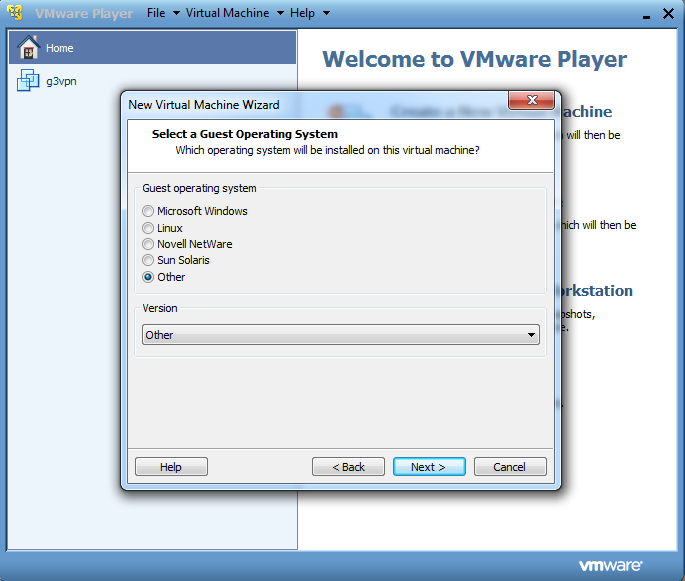

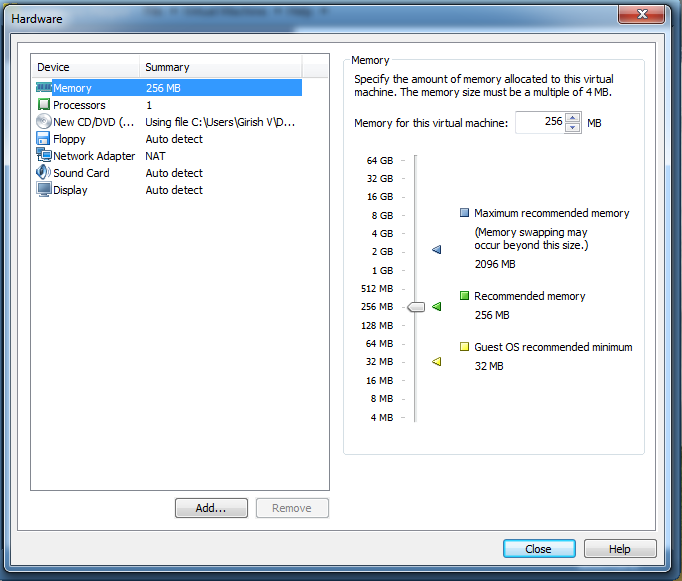
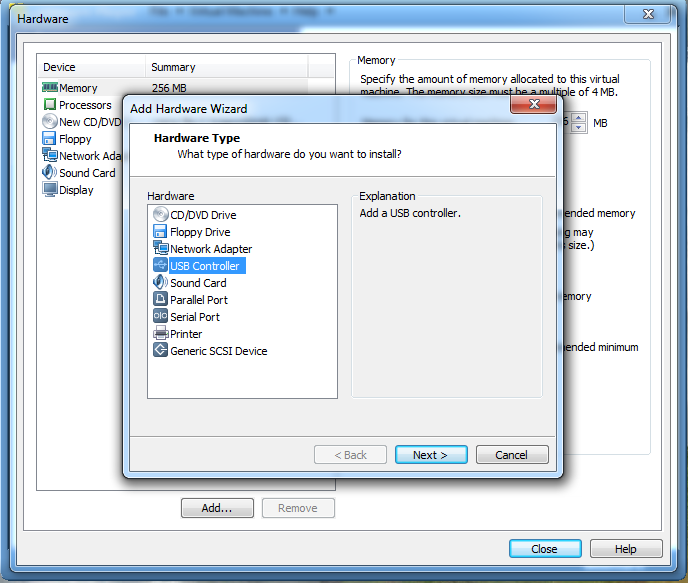
Please e-mail girish@gayatri-hitech.com for anything. This stick is now available preloaded with LiveUSB from Amazon for just 49.95$.
You can now purchase a preloaded LiveUSB flashdrive from
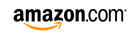 for just 49.95$
for just 49.95$
All updates are tweeted to  https://twitter.com/LiveUSBOpenBSD.
https://twitter.com/LiveUSBOpenBSD.
